To update your ZERO to v1.7, we will proceed in 3 main steps:
Important before you start: If you have a previous version of the NGRAVE Firmware Updater, uninstall it and install the new version below.
- Downloading the Firmware Updater installer.
- Installing and starting the Firmware Updater.
- Updating your ZERO by following the steps in the Updater tool.
IMPORTANT:
- Please ensure your ZERO is fully charged before proceeding with the firmware update. Wait until the battery indicator on your screen turns completely green to proceed.

1. Download the Firmware Updater Installer
Download the installer for Mac.
This tool will install the Firmware Updater on your computer.
Double-click on the downloaded .pkg file.
It will unpack the NGRAVE+Firmware+Upgrader. Double-click on NGRAVE+Firmware+Upgrader

The following pop-up will appear:

Click on OK. This is a warning because Apple has not officially approved the software yet.
If the updater tool doesn't start after you press OK then go to System Preferences > Privacy & Security > scroll down to Security and click on Open Anyway.

2. Install and start the Firmware Updater
Step 1 - Install the Firmware Updater Tool by following the steps in the tool.
You need to first install the Firmware Updater Tool on your computer to then fetch and install the latest firmware update on your ZERO.
Follow the steps on the tool:

Step 2 - Once you installed the update tool. You can start the NGRAVE Firmware Updater.
Now the Firmware Updater tool is installed on your computer. It is time to start the Firmware Updater.
Go to Finder > Applications > NGRAVE then double-click on NGRAVE Firmware Updater.

Then you will need to double-click on NGRAVE_Firmware_Updater to actually launch the Updater.

Step 3 - You should now see the following screen open on your desktop:
It can take a few seconds to launch.

3. Update your ZERO using our Firmware Updater
Step 1 - You can now follow the video guide!
If you prefer, you can also follow the steps below the video. If you wish to do so, please go to Step 1 bis below.
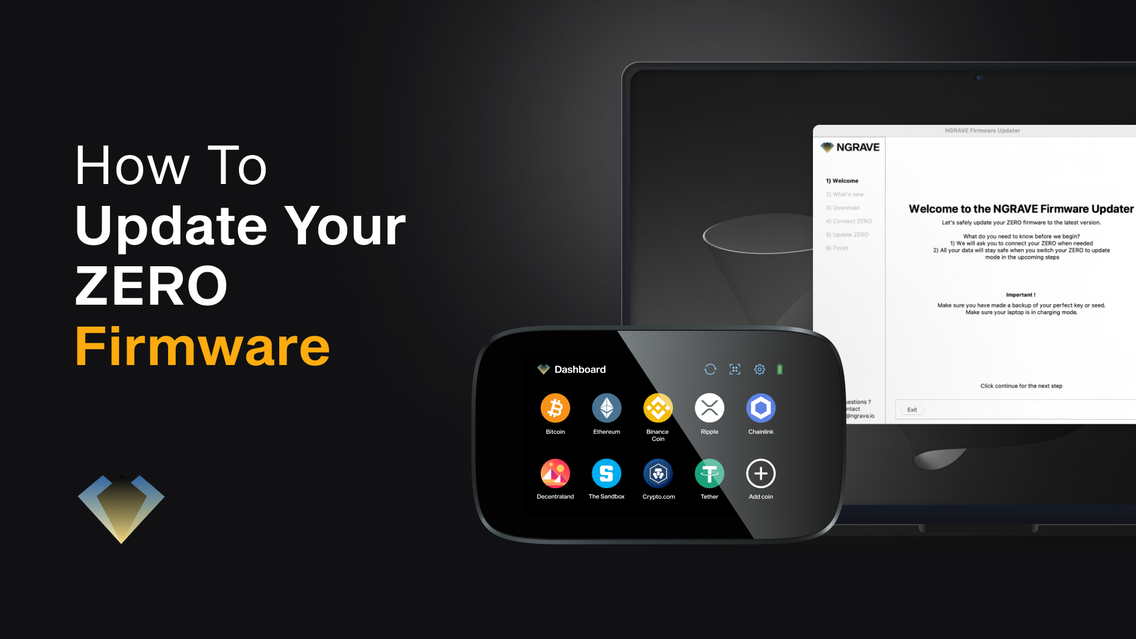
Step 1 bis - Launch the NGRAVE Firmware Updater Tool
Carefully read the instructions on the screens.

NOTE: If your NGRAVE Firmware Updater is not open yet go to your Applications on your Mac and look for NGRAVE Firmware Updater:
Go to Finder > Applications > NGRAVE then double-click on NGRAVE Firmware Updater.

Then you will need to double-click on NGRAVE_Update_Tool to actually launch the Updater.

Step 2 - Follow the steps on the Firmware Updater tool
You will see the Release Notes and you will be asked to download the new software.
Click on Download.

Step 3 - Wait for the download of the firmware
You are now downloading on your computer the latest version of the ZERO firmware that you will soon be installing on your cold wallet.
After the tool has downloaded the firmware update, it will cryptographically check the integrity of the file. This way it is impossible to install an update that is not signed by NGRAVE.

Step 4 - When the download is complete, click on Continue

IMPORTANT: At this point, you do not need a connection to the internet. If you wish, you can proceed to disconnect your computer from the internet and continue the update offline.
Step 5 - Follow the steps on the screen

Step 5a - Connect your ZERO to your computer via USB

If your computer does not have a USB port, please use an adaptor.
Step 5b - Turn your ZERO on and enter your pin code

IMPORTANT: Make sure before starting the update that you have made a backup of your Perfect Key or Seed.
Step 5c - Go to settings on the top right of your ZERO
Select Firmware update and then Next.
Read carefully the instructions on the ZERO, press Reboot.

IMPORTANT: Do not disconnect your ZERO while it is in Update Mode.
At this point, the screen will turn off and the LED light on the top left of the ZERO will become orange. That means that your ZERO is in update mode.
Step 6 - Once the device is found, press on Continue

If the updater tool does not find the ZERO, these are some checks to perform:
- Check that your ZERO is correctly connected to your computer.
- Make sure that you have completed Step 5c correctly and you have pressed Reboot on your ZERO.
The ZERO not being found could happen if you connected the ZERO after it rebooted into update mode. For it to be discovered, you need to connect the ZERO while it is powered off & boot while staying connected. Turn your ZERO off and start back at Step 5a.
Step 7 - Wait for your ZERO to update
Do not disconnect your ZERO from the computer.

The update can take up to 10 min.
Step 8 - Once the update is done, click on Finish

Step 9 - You are officially done with your ZERO firmware update

You can now safely disconnect your ZERO from your computer. Click on Exit to close the tool.
Step 10 - Check your firmware version in ZERO
Go to Settings on the top right part of the screen and then go to About this device.

You will now be able to see that your firmware version has been updated to v1.7.
Congratulations, you updated your ZERO's firmware!